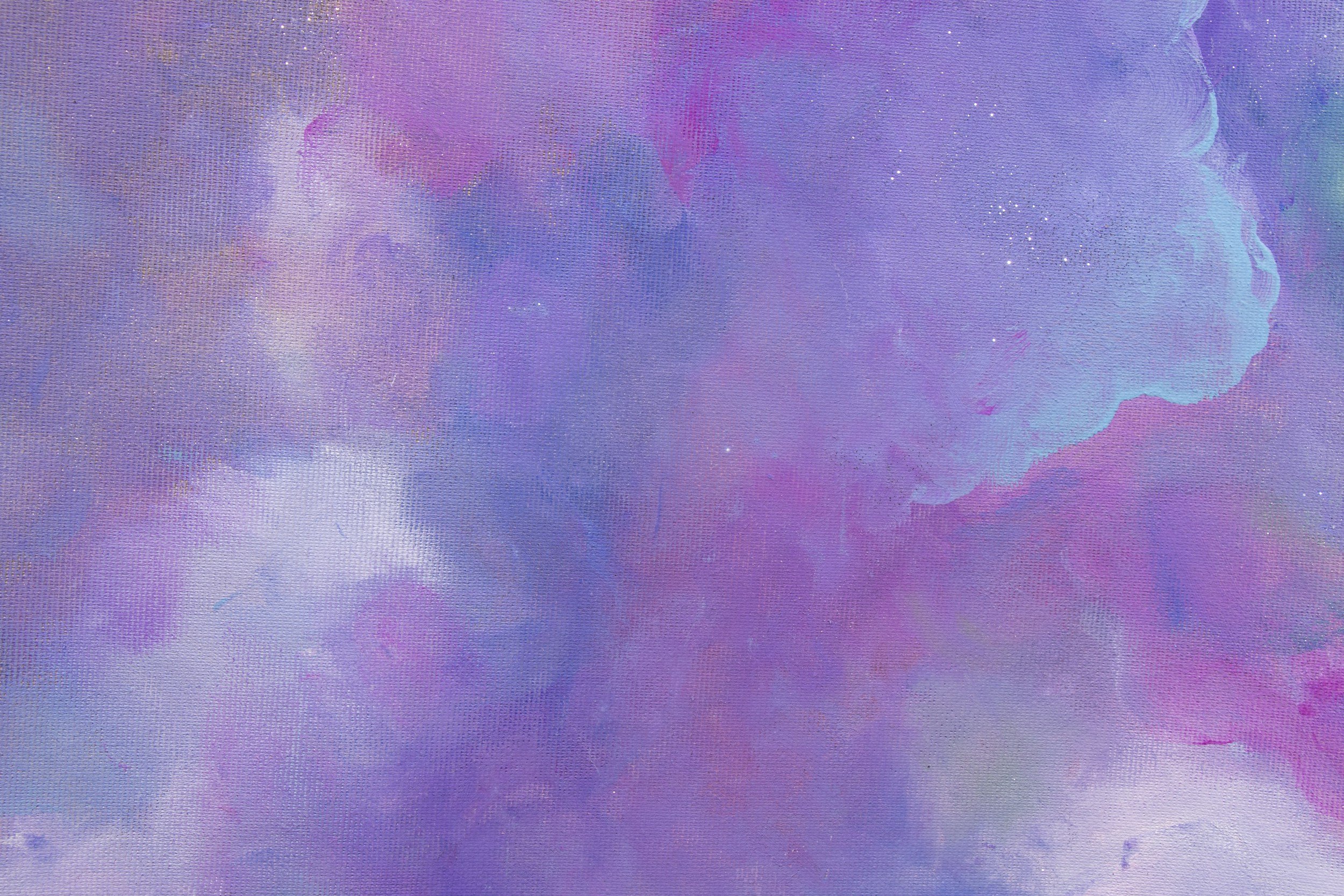
Become a Digital Media Creator with Canva
In a world where a picture is worth a thousand words and video is starting to eclipse still images as the media of choice, it is more important than ever to create visual content that stands out. Welcome to Canva, an all-in-one platform that allows you to create stunning presentations, edit images, add graphics, turn it all into a video with music and animations. Did we forget to mention all the cool integrations? In this course we learn the full functionality of this platform and how to use it for enhancing our digital presence.
-
Unit #1: Introduction to Canva
-
Canva Overview
Canva is a graphic design platform that offers a wide range of functionalities for creating various types of designs. Here is an overview of Canva's key features.
-
Elements Intro
In this lesson, we explored the various elements available for designing in Canva.
-
Activity - Elements
-
Downloading in Canva
-
Sharing Content in Canva
-
-
Unit #2: Mastering Templates
-
Introduction to Templates
In this video we will be walking through how to the right template for you.
-
Selecting Templates
In this lesson, we are going to learn the process of selecting templates, layouts, and pages to feature in your designs.
-
Activity - Selecting Templates
You are selecting a template category and then creating 5 pages to the template. You can do this by selecting pages from multiple different templates or the same template. Want a little more practice? Select pages from multiple templates and then edit each page so all 5 have a cohesive element like color or font.
-
Editing Templates - Instagram Post Template
Instagram Story Template - In this lesson, we select and customize an Instagram Story Template by changing colors, changing text, adding a logo, and adding our handle.
-
Editing Templates - Presentation Template
In this lesson, we will select a presentation template and add 5 of more slides/pages to the presentation either from the templates or layout features.
-
Editing Templates - LinkedIn Post Template
In this lesson, we will be building our skills with editing a LinkedIn Post Template.
-
Design Tips
In this lesson, we cover various design tips to enhance your designs. Here are some key takeaways:
Include headings and subheadings to organize your content effectively.
Pay attention to the placement of text to ensure readability and visual appeal.
Edit images to fit seamlessly into your design and enhance the overall look.
Adjust the background to complement your content and create a cohesive design.
Align your content properly to achieve the best layout and positioning.
-
Design Tips In Action
This is an interactive lesson on how to utilize the design tips taught in the last lesson.
-
Editing Photos
In this lesson, we look at different ways that we can edit photos with Canva.
-
Selecting Text and Fonts
In the skills activity, you will be creating a font pairing in a blank design. You will choose a sans font as the heading and either a sans serif font or a script font to use as your font pairing.
-
Bonus: Utilizing Revision History to Restore a Previous Design Version (PRO FEATURE)
In this lesson, you will be learning how to utilize revision history features inside of Canva to restore a design to a previous version in case you made mistakes or liked a previous version better. Alternatively, you should can duplicate your page and edit another page to compare different versions. Important: Save your design before you make big changes, because Canva won't keep an autosave history that you will be able to restore to after every edit you make.
-
-
Unit #3: Mastering Elements
-
Introduction to Elements
In this lesson, you will learn what types of elements there are and how to use them in your graphic designs. You will build skills in:
Graphic Design
Canva Elements
-
Activity - Elements: Lines and Shapes
In this activity, we are using lines and shapes to enhance our design.
-
Elements: Graphics, Stickers, and Collections
In this lesson, we learn about graphics, stickers, and collections. We build out graphic design skills and also learn some of the filtering options.
-
Elements - Recently Used, Charts and Tables
In this lesson, we are learning about shortcuts to recently used content and how to create designs with charts and tables.
-
Elements - Frames and Grides
In this lesson, you will learn how to utilize frames and grids.
-
Animations - Texts, Photo, and Page
In this lesson, we discuss text animations, image animations, and page animations.
-
Bonus: Elements - Keyboard Shortcuts
In this lesson, you will be learning how to utilize keyboard shortcuts to create content faster and easier than ever. You will build skills in:
Canva
Graphic Design
-
Bonus: New Layering Element Positioning Tool - 2023
In this bonus lesson, we will introduce on of Canva's newest 2023 design element editing options known as the layering tool. Now move elements between layers with ease in Canva.
-
-
Unit #4: Video, Music, and Backgrounds
-
Introduction to Video, Music, and Backgrounds
In this lesson, we go through all of the materials ahead of us in our unit #4 of this Canva Course. You will be getting an introduction to building your skills with:
Creating video content
Editing video content
Adding music to your video content
-
Creating with Video Templates (Selecting and Creating)
In this lesson, you will build the skills of:
Selecting video templates
Editing video templates
Adding and adjusting transitions
Trimming video lengths
Adding Music
Downloading your video
-
Selecting and Adding Audio
In this lesson, we are going to be building our skill set in:
Understanding the usage of audio and video content in your designs
Finding audio
Selecting audio
Previewing audio
Adding audio - 1-2 different audio files
Adjusting audio
Trimming audio
Combining audio
Downloading your video design with audio - no different than any other video download
-
Recording Yourself and Adding Your Own Audio
In this lesson, we are going to build our skill set in:
Adjusting audio
Recording your own audio/voiceover
Adding a voiceover and audio clip to the same design
-
Altering Background (Image and Video)
In this lesson, we are going to develop our skill set in:
Adjusting image backgrounds
Removing backgrounds from images
Removing backgrounds from videos
Zooming in on content
Adding creativity
Adding new design background
-
-
Unit #5: Presentations
-
Introduction To Presentations
In this lesson, we will be going high level at how to utilize Canva presentations. You will be building your skills in:
Graphic design
Presentation design
Pitch deck design
Animations
Transitions
Presentations
-
Educational Presentations
In this lesson, we start bringing together the different skill sets that we’ve developed through previous lessons and build off of them.
Graphic design
Pitch deck design
Branding
Elements
Element Editing
Graphs
Tables
Animations
Text
-
Pitch Deck Presentation
In this lesson, we are continuing to build our presentation skills by creating a pitch deck presentation using a pitch deck template. An important component of this activity is planning, so plan before creating either by brainstorming and doing some creative research.
-
Presenting with Canva
In this lesson, we will be discussing how to present your Canva designs through sharing your screen, recording, or presenting LIVE as an alternative to a platform like Zoom, where you have to purchase a Pro plan and have certain limitations under the free plan. You will build skills in:
Navigating Canva
Presenting through Canva
Using presentation magic keys
Utilizing Canva LIVE
-
-
Unit #6: Social Media Posts
-
Intro To Creating Effective Social Media Designs
In this lesson, we give you an overview of how to utilize Canva for creating beautiful or minimalistic graphics that are well designed for each social media platform. Important to know that the lesson on brand kit will only apply to the business that has purchased Canva Pro. This could be good information either way, however, the full value of the 2nd half of this lesson is for the Canva Pro subscriber.
-
Social Media Stories Creation
In this lesson, we go through how to create an Instagram/Facebook story with Canva. Additionally, we go into Facebook Meta Business Suite and leverage their Instagram Story Scheduling tools so that it publishes at the perfect time.
-
Creating A Facebook Post With Canva
In this lesson, we are going to teach you how to utilize Canva for creating Facebook posts utilizing the most up to date knowledge in graphic design performance. You will develop your skills in:
Graphic design
Canva features
Social media content creation
Social media templates
Social media posting
Facebook marketing
-
Creating Effective Facebook and Instagram Reels
In this video, we have a complete walkthrough on how to create highly visual content that engages your audience through Instagram Reels.
-
Repurposing Designs For Different Platforms
In this lesson, we show you how to easily repurpose your Canva content so that you can utilize a design for multiple social media platforms.
-
Bonus Lesson: Creating a LinkedIn Company Banner
In this lesson, you will learn how to create a LinkedIn company banner through selecting an existing template and making adjustments for your brand. It's important to note that the correct size for a LinkedIn Company banner is 1128px x 191px.
-
Bonus Lesson: Creating a Facebook Cover Image
-
-
Unit #7 Canva's AI Tools
-
Introduction to Canva's AI Tools
In this video, I will introduce you to Canva's AI tools and show you where to find them in their Magic Studio. We will explore the different types of tools available and how they can enhance your design process.
-
Canva's Magic Design
In this lesson, you'll learn about the magic design feature in Canva that allows you to easily create professional-looking flyers, presentations, and social media posts. Canva provides a wide range of templates that you can customize with your own information, saving you time and effort. I will also show you how to add your branding elements, such as logos and colors, to make your designs consistent with your brand.
-
Canva's Magic Switch
In this lesson, you'll learn about amazing tool called the magic switch. With just a few clicks, you can transform your Instagram posts into Instagram stories effortlessly. I'll guide you through the process of using the magic switch tool to copy the design of your post and convert it into a story format. This tool is a real time-saver and will make your Instagram content creation much easier. Get ready to discover the magic of the switch!
-
Canva's Magic Write
In this lesson, I will demonstrate the power of the magic write tool. I will show you how to add more text to a post, rewrite or continue writing, and even summarize text. With just a few sentences or a prompt, you can generate a whole text box filled with relevant information. This tool can be incredibly useful for saving time and creating engaging content.
-
Exploring AI Artwork Tools in Canva
In this video, I will walk you through the various AI artwork tools available in Canva. Sometimes, we struggle to find the perfect image for our social media posts or messages. That's where these tools come in handy. I will demonstrate how to access and use Canva's Magic Media, Dalle-3 powered by OpenAI, and Google's Imagen. By the end of the video, you'll have a better understanding of how to create stunning images using AI in Canva.
-
AI Image Generators, DALLE-3 and Google's Imagen
In this lesson, I introduce two more AI image generating tools: DALLE-3 by OpenAI, and Google's Imagen. I demonstrate image generation by describing a scene, emphasizing the ease of the process and the usability of the generated, royalty-free images for social media. Lastly, I advise checking for irregularities in the generated images, providing an example of an image with extra fingers, to ensure accuracy before posting.
-
Generating AI Videos with Canva, powered by Runway
In this lesson, we'll be using a feature in Canva for generating videos using text prompts. By inputting a simple text prompt, we can generate a video.
-
What you’ll learn
-
Dive into an in-depth Canva platform review, exploring its functionalities and navigation. Learn how to customize a variety of templates to align with your branding, and enhance your designs with tips on photo editing and text selection.
-
Discover how to use Canva's diverse elements such as lines, shapes, and graphics to elevate your designs. Master the art of bringing your designs to life with animations, including photo and text animations.
-
Explore the world of video creation in Canva, learning how to create engaging video sequences, select and add music, and alter image and video backgrounds. Perfect your content with unique audio and visual elements.
Course FAQ
-
The main objective of this course is to equip you with the skills to effectively use Canva, a powerful visual content creation tool. By mastering Canva's functions, you can create engaging images, videos, presentations, social media content, and much more.
-
This course is ideal for anyone looking to enhance their digital content creation skills. Whether you're a business owner, marketer, social media manager, blogger, or just someone interested in design, this course will be beneficial.
-
No prior knowledge is required to take this course. We start with the basic functionalities of Canva, making it suitable for beginners. However, even if you have some experience with Canva, you might discover new features and functions you weren't aware of.



